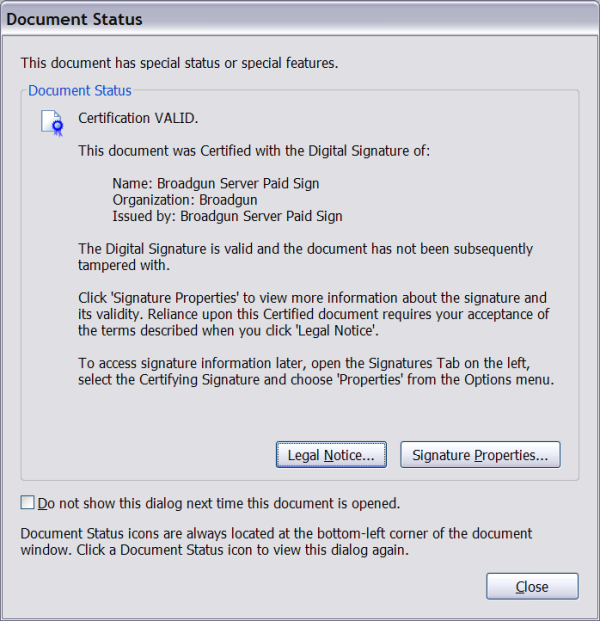pdfMachine pro has all the features of pdfMachine office plus :
Mark-up a PDF
Place text annotations, emojis, shapes, lines and arrows on a PDF.
Text highlighting, strike-out and underlining.
Insert text and image stamps.
Upload to sign here
An easy way for pdfMachine users to get others to sign their PDFs without the signers installing any software. pdfMachine users can also use it to easily sign PDF documents they receive. Read more
Digitally sign any PDF.
Easily insert digital signatures into your PDF documents from the pdfMachine menu.
Have your selected signature automatically applied to PDFs you produce.
Use certificates managed with Windows.
Create your own self signed certificates.
Time Stamped PDFs - have your signed PDFs automatically time stamped by a Time Stamp Authority. More details>>
Create "Certified" PDFs. More details>>
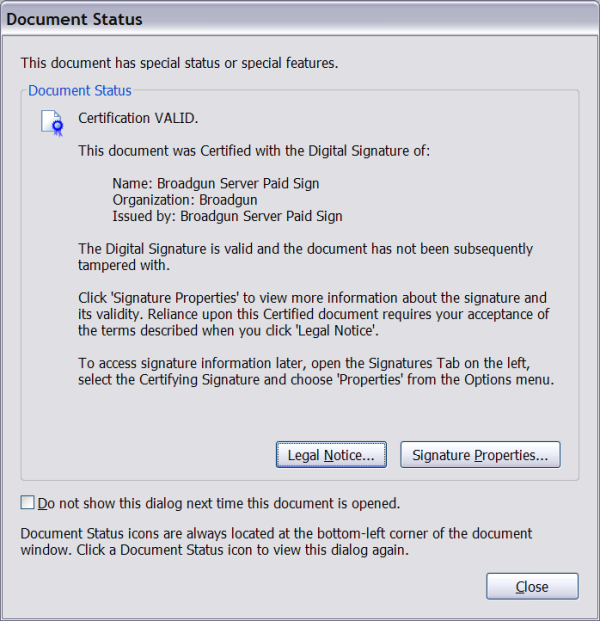
Drag the signature to any position on the page.
Set the signature appearance including images, reason, location, dates and signature details.
Or leave the signature invisible.
Use OCR to create searchable text.
Using optical character recognition (OCR) scanned PDFs can be converted into searchable text that is stored invisibly with the PDF when saved. This allows readers of the PDF to search the PDF for the text, and also to copy and paste the converted text. More details
Redaction
Use pdfMachine to redact (permanently remove) blocks of text and images from the PDF, replacing them with black blocks. The information is removed, not just hidden. Redaction provides a means to protect sensitive or confidential information.Details here.
Stamper
The stamper is a nice way to ask a user to fill out a form then have the results of that form "stamped" onto the PDF. Details here.
Split PDF into many PDFs
The Split PDF functionality allows you to split or 'explode' a PDF into smaller PDFs. You can split per page or per set number of pages. Details here.
Directory Watcher
Allows you to specify a directory for monitoring by pdfMachine. New PDFs appearing in that directory will be launched by pdfMachine as if the were printed. This includes applying any updates configured in the pdfMachine options. Details here.
Flatten
The flatten feature allows you to embed annotations, form fields, and other interactive elements directly into the content of a PDF. This process converts these elements into regular, non-interactive content. Flattening can be useful for ensuring that your PDF looks the same on all devices and for preventing further modifications to form fields and annotations. Details here.
Orientate and Deskew
The orientate and deskew button found on the Page Controls toolbar allows you to easily tidy scanned pages. It will straighten the pages in the PDF and adjust the orientation where required eg portrait to landscape. This means you don't have to spend the time rotating the pages yourself.
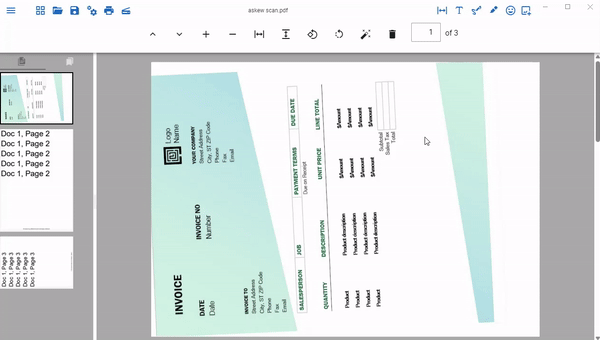
What is a Time Stamp Authority (TSA) ?
A time-stamping service supports assertions of proof that a document
existed before a particular time. This is all done in a
cryptographically secure manner.
Put simply, if you can trust the time of a TSA, then you can trust the
document signing time in the PDF thus proving the existence of a document at
a certain time.
For more details on how this works with pdfMachine, click here.
![]()
What is a Certified PDF?
A Certified PDF is a digitally signed PDF that is makes its signed status
more obvious. When a certified PDF is viewed in Adobe Reader, a dialog box
will automatically appear showing the document status, such as the following: