Next Action
The Next Action window allows you to
- Customize the actions performed by pdfMachine after the creation of a PDF.
- Choose whether to perform OCR after the creation of a PDF.
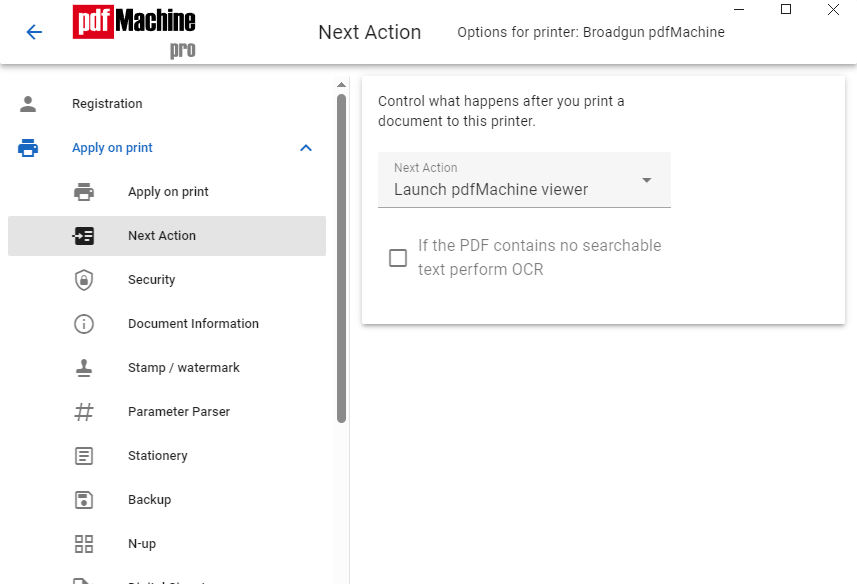
Next Action
These options allow you to customize what actions pdfMachine takes after it creates a PDF.
| Next Action | Controls what happens after the PDF file has been generated.
|
||||||||||||||||
| Exec. Command | When "NextAction" is equal to "Execute the command line", this is the command that
is executed. The command may contain a string such as "%s" which will be substituted with the full path of the generated PDF file. e.g. ExecCmd = c:\winnt\notepad.exe "%s" This would launch the notepad.exe program upon completion of file generation. The notepad program would open the PDF file. |
Perform OCR
When the checkbox 'If the PDF contains no searchable text perform OCR' is checked an OCR will be performed upon PDF creation if no searchable text is found. This allows you to insert searchable text into PDFs that only contain images.