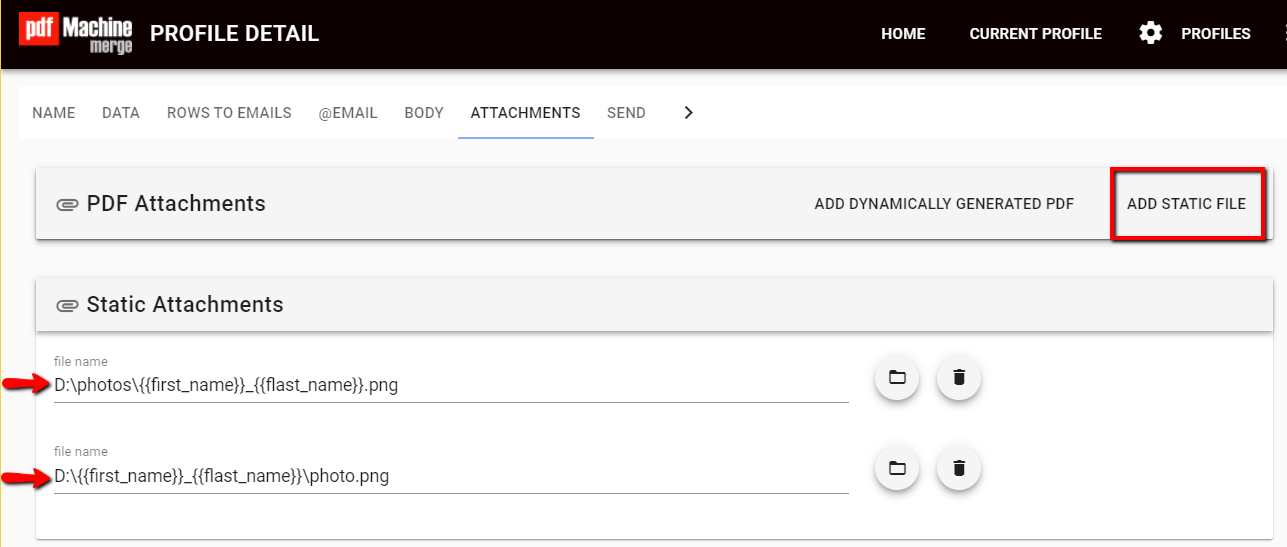How to attach different (existing) files for each email sent in a mail merge using pdfMachine merge
1. Open up pdfMachine merge, find the profile.
2. Go to the 'attachments' tab on the profile.
3. Click the 'add static file' button.
4. Click file selection icon to select one of the files or type in the full path of the file. Change the path or name of the file to use a merge field from the data source. The merge field specifies the variable portion of the path.
Each email will have the two files attached. In this example the columns "first_name" and "last_name" in the data source are used to ensure the correct files go with which email.