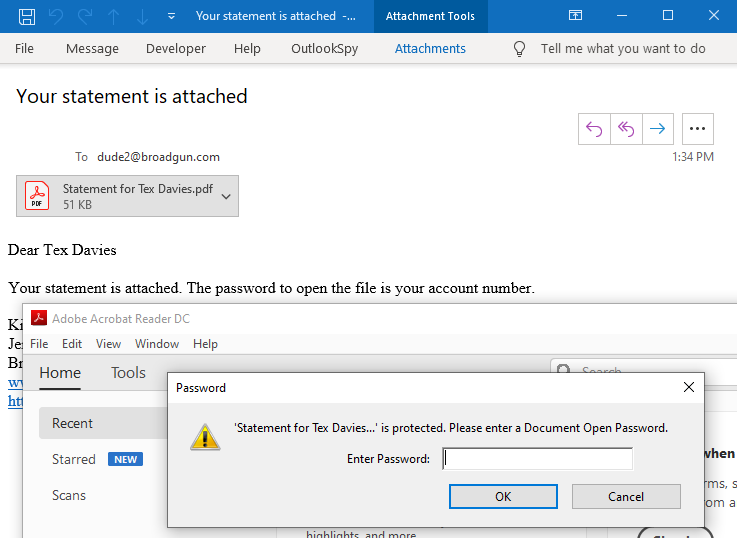Password protect and apply a confidential stamp to a PDF in a mail merge using pdfMachine merge
Select the attachment
1. Open up pdfMachine merge, find the profile.
2. Go to the 'attachments' tab on the profile.
3. Click the 'add dynamically generated PDF' button.
4. Click file selection icon or type in the full path of the Template File. This can be a Word, Excel, PowerPoint, HTML or PDF file.
5. Enter a name for the PDF Attachment
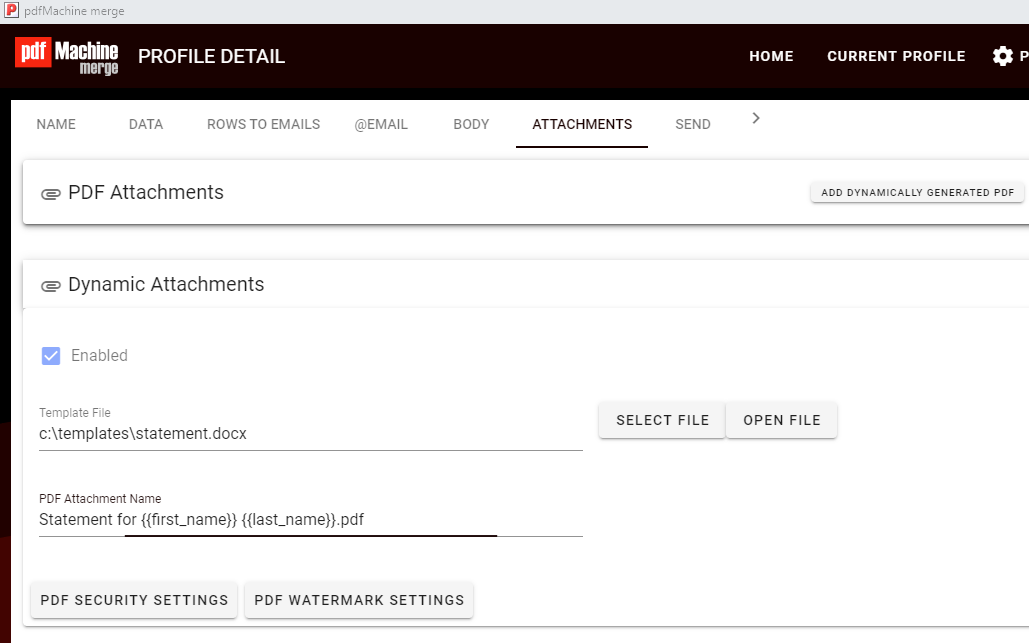
Applying the password
6. Click the PDF Security Settings button.
7. Enable the PDF Security.
8. Select the password(s). Merge fields can be used to make the password different for each attachment.
9. If a Permissions password is used then configure the permissions.
10. Click OK
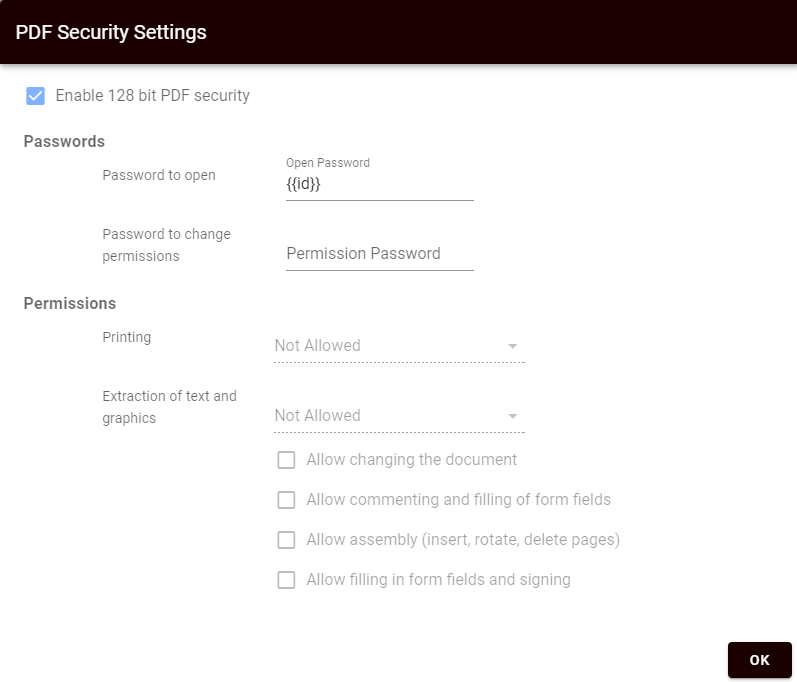
Applying the stamp
11. Click the PDF Watermark Settings button.
12. Type in the stamp contents. Merge fields can be used to make the stamp different for each attachment.
13. Configure attributes of the stamp eg color, rotation, opacity .
14. Click OK
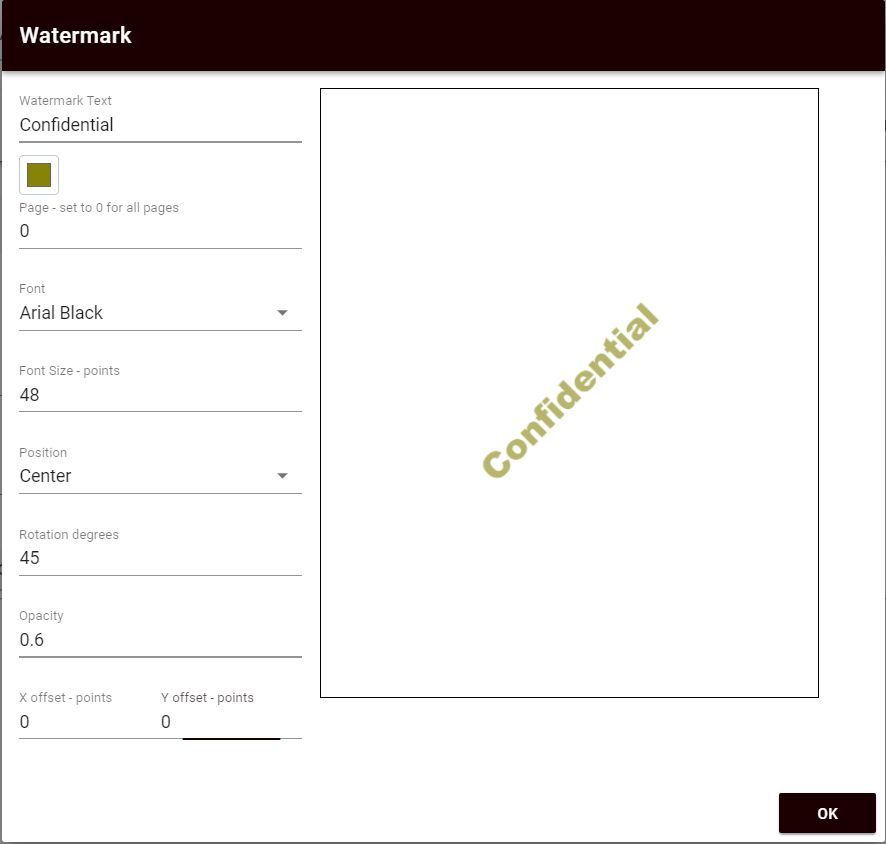
Starting the merge operation
From the Send tab start the merge operation.
The PDF attachment will be stamped "Confidential" and be password protected with the last name of the recipient.